Social Media Buttons (Share This Module)
The default Share This block at the bottom of news articles does not read as intended by assistive technology. Social media icons are read aloud as “Facebook,” for example, but not “Share this with Facebook,” misleading a person who is blind. To remedy this follow these instructions to remove the Share This block display, then enable and configure the AddToAny module.
- Once logged into your site, go to Configuration > Web services> Share This
- Scroll to the bottom of the page, under Location
- Uncheck the Block box
- Save configuration
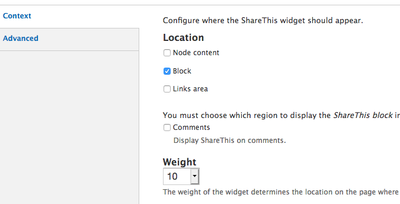
- Click on Modules in the toolbar
- Start typing AddToAny in the Filter list to bring the module near the top of the list
- If you do not have the Module Filter enabled, click anywhere on the page and type in Command +F so a search box appears. Type in AddToAny to find the module.
- Click the right side to turn enable
- In the Drupal menu, go to Configuration > Web services > AddToAny module
- Click Service Buttons
- In the Service Buttons HTML code text box, add lines like the following
<a class="a2a_button_twitter"><span class="a2a_label">Share this with Twitter</span></a>
<a class="a2a_button_linkedin"><span class="a2a_label">Share this with LinkedIn</span></a>
<a class="a2a_button_email"><span class="a2a_label">Share this with Email</span></a>
<a class="a2a_button_print"><span class="a2a_label">Print this</span></a>
If there is anything in the Service Buttons HTML code already, hopefully it is obvious how to tweak what’s there to incorporate the change to the label text for each button. The main change is to put text between the “<a>” tag that might not be there, wrapped in a <span class="a2a_label"></span> tag.